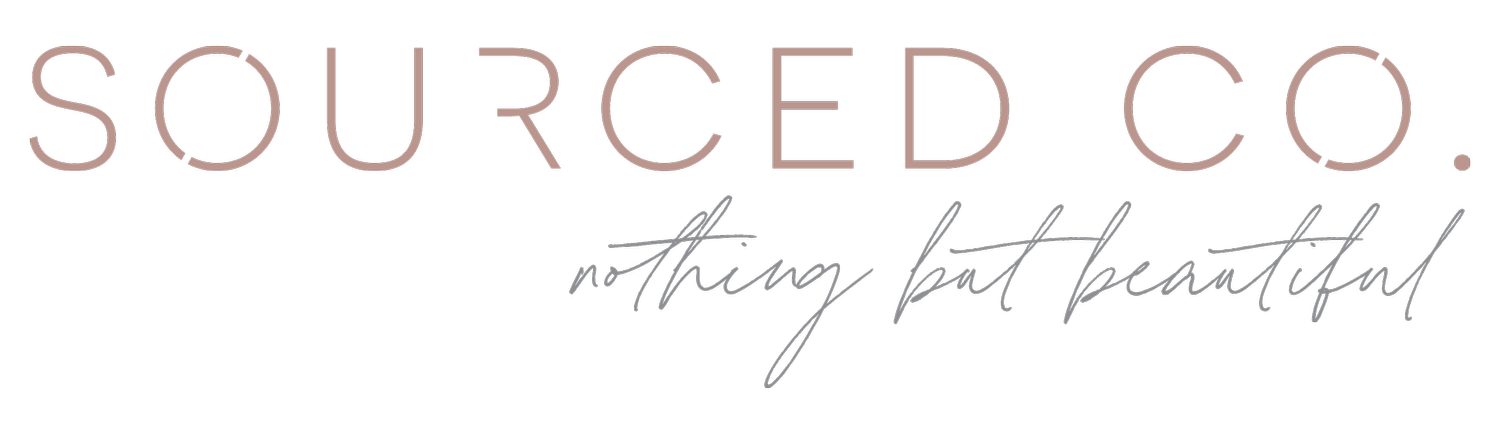How to Optimize Images for SEO
When you read about optimizing your brand for search, most of what you’ll read is focused on keywords and copy. Don’t get us wrong, making sure that you have written copy for your website that is keyworded is incredibly important, just as consistently blogging is. But, there is another SEO channel that is often overlooked and one that is valuable to wedding and creative professionals—image search. So today, we wanted to make sure that you know the why, where, and how to optimize images for SEO. Read on and then make a plan to incorporate this into your digital marketing strategy!
Why it's important
Google does more than return website links when someone performs a search—they return images! So, when it comes to low-hanging SEO fruit, making sure that your business is showing up in that tab is a smart thing to add to your strategy. The other reason it is especially important for people with a visual portfolio is because Google cannot see what is included in a photo; rather, you have to tell Google what is in it. And, you do that by making sure you’ve followed the steps you’ll see below.
Where to optimize your images
You might be reading this and thinking about all of the places you share photos on the internet. And, we bet the next thing you are wondering is how in the world you are going to optimize them all. And, while SEO tends to be both a quality and quantity game, you don’t have to optimize every single photo you ever share when marketing your business. There are a few places that are important to make sure you do and those are:
The file name / This is the main way that you can help search engines understand what is in your photo as well as when it should be including it in a search result.
On your website / In addition to uploading images with optimized file names, you should also be updating the alt text, descriptions, and location when possible.
On social media / There is no need to change the file names for images you are sharing on Instagram for search, but you should for images you are sharing on Facebook or Pinterest. If you want to go the extra mile on Instagram, there is a little known spot for you to write alt text for your post.
How to optimize your images for SEO
Ready to step up your SEO game from here on out? Here is how to optimize your images for SEO.
How to change your file names / Changing your file names is easy and the important piece of this is being strategic about the words you are using. Make sure that you are using your business name, the same keyword as the page it will be shared on, and any descriptive keywords that are important. Here is an example of what you could change the file name to for the image you see below (yes, you should use the same format as you see):
your-business-name-san-diego-wedding-planner-gay-wedding-inspiration.jpeg
To change the file name, you can right click on the image and select “Rename” or you can slowly double click on the image to make the file name editable.
How to add alt text and image descriptions / This process will look different depending on which website platform you use. We are showing you how to do this on a Squarespace website.
Squarespace only allows you to make the edits on images that are a part of a gallery; you cannot add alt text or descriptions to photos that were uploaded using the individual add image feature
Your alt text does not need to include dashes like the image file name
You only have 125 characters to work with for the alt text
You have 160 characters to work with for image descriptions
If we use the same photo as an example, here is what you might write for the alt text and then the description:
Your business name wedding planner in San Diego gay wedding inspiration
Your business name is a wedding planner in San Diego and LGBTQ friendly business. This gay wedding inspiration is from a city hall wedding during COVID.
And, to access the place where you can add these descriptions, click into the gallery you want to optimize as if you were going to add new images. Hover your mouse over the image you want to edit and click on the spoked-wheel looking icon that you see in the black box. A window will open and you will see the spots where you can add your alt text and description.
Pro-tip: When you open the window to add alt text, you can go one step further by clicking on “Location” to add your location information to the image. This is helpful for when people search for things like “wedding planner near me” since Google now has a location for the image.
How to add alt text to Instagram posts / When you are in the process of posting a photo, you can add your alt text on the same screen as your caption. Scroll to the bottom of that screen and click on “Advanced settings.” Then, look to the bottom of that screen and click on “Write alt text.” You’ll see a spot for you to optimize the image there.
Get yourself in the habit of going through these motions and they will become second nature! And, don’t forget to optimize both your portfolio images and any stock images you are using from our collections!